How to Maintain Your Refurbished Laptop for Long-Lasting Performance
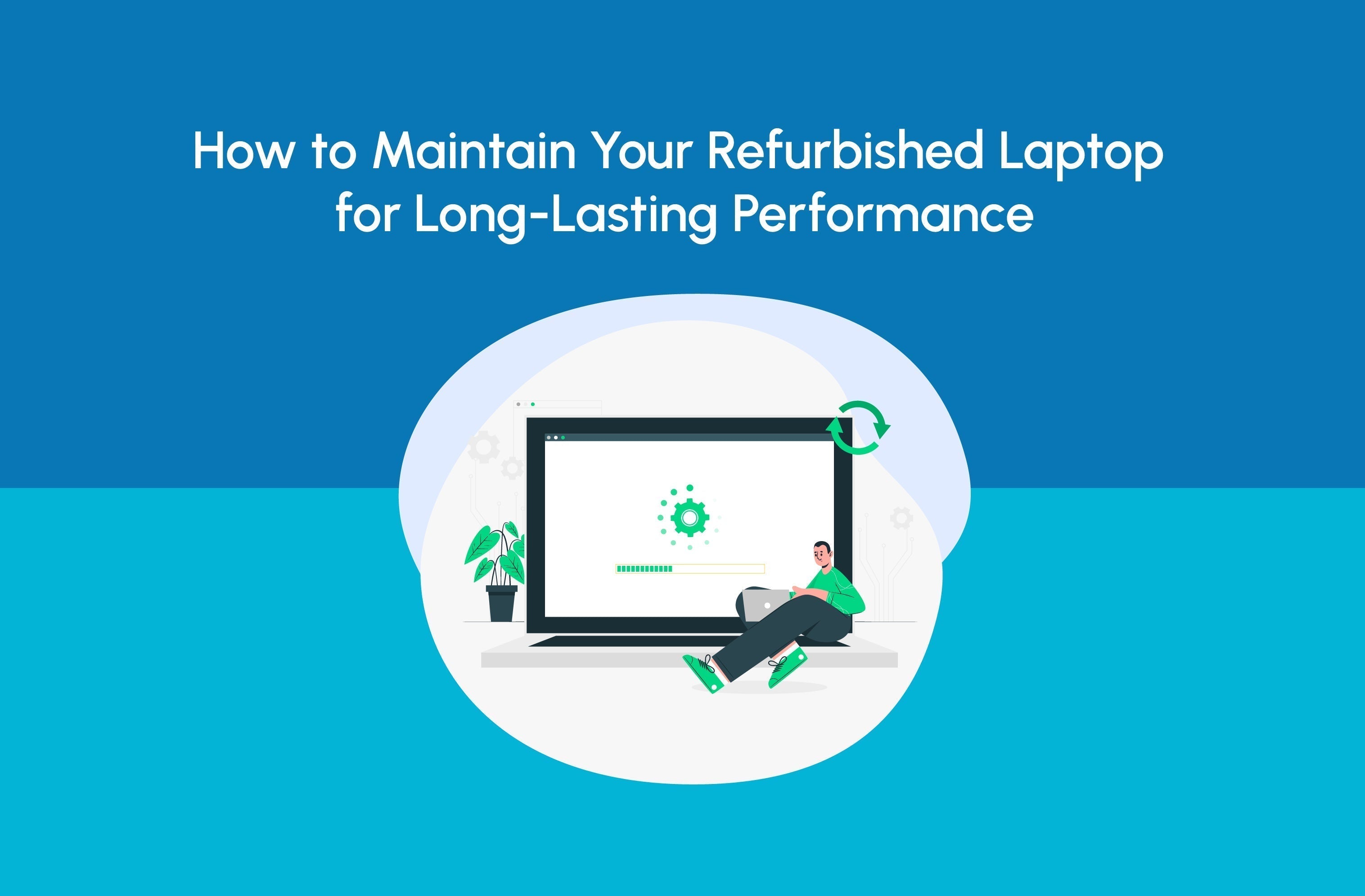
Refurbished laptops are an excellent choice for those seeking high-quality devices at an affordable price. However, like all technology, laptops need proper care to perform optimally over the years. Regular maintenance not only ensures the longevity of your laptop but also improves its performance and overall user experience. Here are detailed laptop maintenance tips to help you keep your refurbished laptop running smoothly for a long time:
1. Keep Your Laptop Clean and Dust-Free
-
Exterior Cleaning: Use a microfiber cloth to gently wipe the screen, keyboard, and exterior of your laptop. Avoid using abrasive materials or harsh chemicals that could scratch or damage the surface.
-
Keyboard and Ports: Dust and dirt can accumulate in the keyboard and laptop ports, leading to potential malfunction or overheating. Use compressed air to clean out dust from the keyboard and ports regularly.
-
Interior Cleaning: If you feel confident enough, you can open up your laptop and clean the internal fans and vents with compressed air. Dust buildup inside can cause the laptop to overheat, leading to performance issues. If you’re not comfortable doing this yourself, consider having a professional clean your laptop every year.
2. Avoid Overcharging Your Battery
-
Battery Health Tips: While most modern laptops are designed to prevent overcharging, it’s a good practice to unplug your laptop once it reaches 100%. Keeping your laptop plugged in constantly can wear down the battery over time.
-
Optimal Battery Levels: To prolong your battery life, aim to keep your battery charged between 20% and 80%. This range is ideal for lithium-ion batteries, which are commonly used in laptops today.
-
Use Power Saving Mode: Most operating systems have a power-saving mode that can help extend battery life. Activate this mode when you're using your laptop on battery power to reduce energy consumption.
3. Install Regular Software Updates
-
Security and Performance Updates: Keeping your operating system and software up to date is crucial for the security and stability of your laptop. Software developers regularly release updates that patch security vulnerabilities, fix bugs, and optimize performance.
-
Automatic Updates: Set your laptop to automatically download and install updates so you don’t have to worry about missing important fixes. This will also ensure that your laptop has the latest features and improvements.
-
Driver Updates: Keep your drivers updated, especially for key hardware like graphics cards, network adapters, and storage devices. This can enhance your laptop's performance and ensure compatibility with newer software.
4. Monitor and Control Your Laptop’s Temperature
-
Prevent Overheating: Excessive heat is a leading cause of laptop failure. Overheating can slow down performance and, in severe cases, cause hardware damage. Ensure that your laptop’s cooling system is functioning properly.
-
Use a Cooling Pad: If you use your laptop for demanding tasks like gaming, video editing, or other heavy applications, consider investing in a cooling pad. These help dissipate heat and keep your laptop cooler.
-
Environment Matters: Avoid using your laptop on soft surfaces like beds or couches, which can block the cooling vents. Always place it on a hard, flat surface for optimal airflow.
5. Use a Surge Protector to Avoid Power Fluctuations
-
Protect Against Power Surges: Laptops are sensitive to fluctuations in electricity. Power surges can occur due to storms, faulty wiring, or sudden electrical spikes. These surges can damage internal components of your laptop.
-
Invest in a Surge Protector: Plugging your laptop into a surge protector or uninterruptible power supply (UPS) will help protect it from electrical damage. This is particularly important if you live in an area where power fluctuations are common.
-
Turn Off When Not in Use: If you're not using your laptop for a while, it's a good idea to turn it off to avoid unnecessary power surges.
6. Avoid Running Too Many Programs Simultaneously
-
Limit Background Processes: Running too many applications at once can overload your laptop’s CPU and RAM, slowing down performance. Close unused applications and background processes to free up system resources.
-
Manage Startup Programs: Some programs automatically start when you turn on your laptop. While many of these programs are useful, others can slow down your system. Review and disable unnecessary startup programs in your system settings.
7. Back Up Your Data Regularly
-
Prevent Data Loss: Accidental file deletion or hardware failure can lead to data loss. To protect important files, use cloud storage services (Google Drive, Dropbox, OneDrive) or an external hard drive for regular backups.
-
Automate Backups: Set up automatic backups on your laptop to ensure that your data is always backed up regularly. Many cloud services offer automatic syncing, so your files are always up to date.
-
Create System Restore Points: In case your system experiences issues, having a restore point can allow you to roll back your laptop to a previous working state, avoiding data loss or the need for a full reinstall.
8. Use Antivirus Software and Stay Safe Online
-
Protect Against Malware: Malicious software, including viruses, malware, and ransomware, can severely damage your laptop’s performance. Make sure to install antivirus software and keep it updated to protect against the latest threats.
-
Avoid Suspicious Links and Downloads: Be cautious when browsing the internet. Avoid clicking on suspicious links, downloading files from unknown sources, or visiting unreliable websites. These can introduce malware to your laptop.
-
Regular Scans: Run regular antivirus scans to ensure your laptop remains free from harmful software that could slow it down or compromise your personal data.
9. Store Your Laptop Properly
-
Ideal Storage Conditions: When you're not using your laptop, store it in a cool, dry place away from direct sunlight. Avoid leaving it in hot or humid environments, as heat and moisture can cause internal components to fail.
-
Use a Laptop Case: When transporting your laptop, always use a protective case or sleeve to prevent accidental drops, scratches, or other physical damage.
-
Avoid Heavy Pressure: Never place heavy items on top of your laptop, as the pressure could damage the screen or internal components.
10. Consider Hardware Upgrades
-
Upgrade RAM: If you notice your laptop slowing down when running multiple applications, upgrading the RAM can improve its performance. More RAM allows the system to handle larger workloads more efficiently.
-
Switch to an SSD: If your laptop still has a traditional hard drive (HDD), consider upgrading to a solid-state drive (SSD). SSDs are faster, more reliable, and can significantly improve your laptop’s boot-up time and overall performance.
-
Professional Service: If you’re not comfortable with hardware upgrades, consider taking your laptop to a professional technician to help with upgrades. This ensures the installation is done correctly and safely.
Conclusion:
Proper maintenance of your refurbished laptop is essential for ensuring it remains in good condition for years to come. By following these laptop maintenance tips, you can extend your laptop’s life, improve its performance, and avoid unnecessary repair costs. If you’re in the market for a refurbished laptop, NewJaisa offers the best options at the lowest prices, with long-lasting performance. Each laptop from NewJaisa undergoes 72 rigorous quality checks, ensuring that you receive a device that meets the highest standards of reliability and durability. With NewJaisa, you can rest assured that your refurbished laptop will continue to perform like new for years to come.