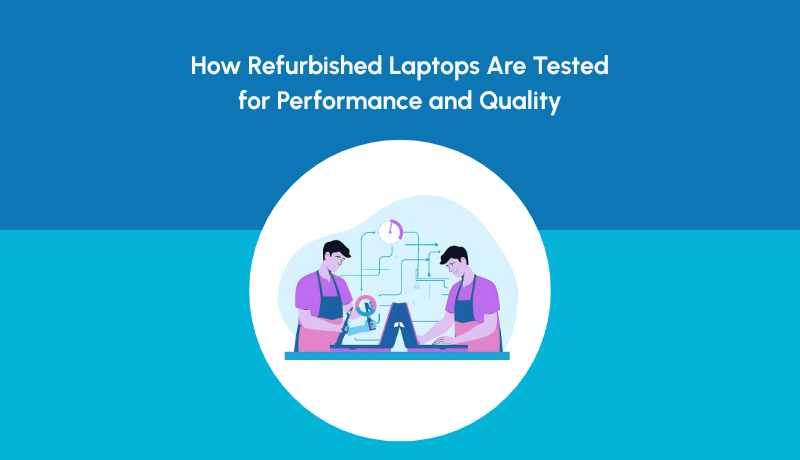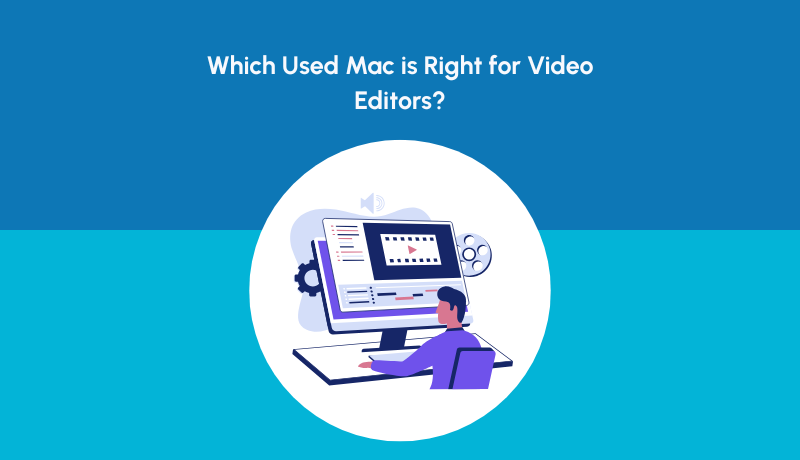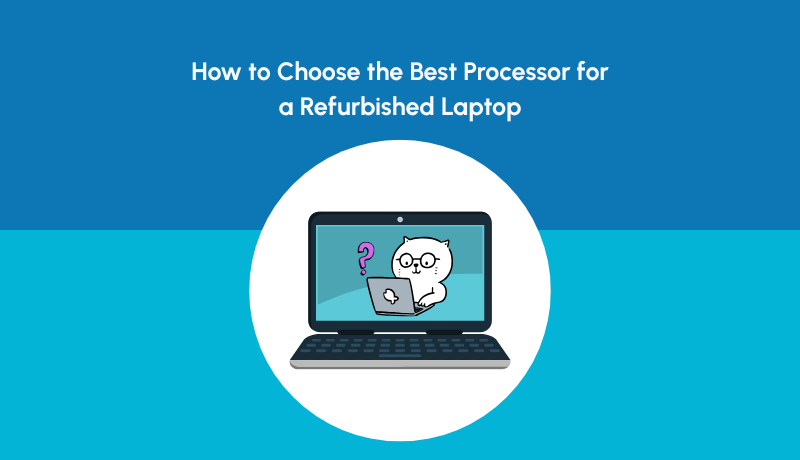7 Tips To Prevent Laptop Overheating While Gaming
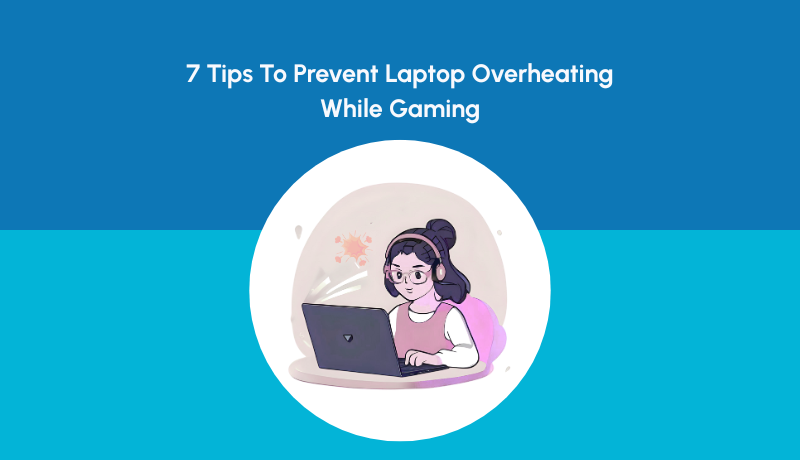
Table of Content
-
Introduction
-
Why Gaming Laptops Overheat
-
Place Your Laptop on a Hard, Flat Surface
-
Clean the Dust Out Regularly
-
Optimize Your Game and Graphics Settings
-
Use External Cooling Accessories
-
Update Your Laptop's Software
-
Monitor the Room Temperature
-
Monitor Temperatures and Fan Speeds
-
Final Thoughts
Introduction
Gaming today is not just about a device, it's about your gateway to adventure, competition, and fantasy. But get anyone to sit for hours playing an exciting game and they would realize the one irrefutable truth: gaming overheats laptops fast. Not just do overheats slow down your machine but shorten the life of your device too.
If you're concerned about how to avoid laptop overheating when gaming, then you are not alone. Most all of the gamers face that issue, but good news is that there are easy and effective measures that can assist you in maintaining your device from getting heated and remain reliable. This tutorial will walk you through easy-to-use tips to avoid laptop overheating during gaming, so that you can just concentrate on what really matters — your game.
Why Gaming Laptops Overheat
Gaming demands more from laptops than regular web browsing or office work. High-performance graphics, full-time CPU utilization, and heavy rendering drive your computer to the limit. Neglect maintenance, and it results in overheating, leading to shutdowns, lagging, or permanent hardware damage.
The solution is to discover how to prevent laptop overheating while gaming — and act in time before anything terrible happens.
1. Place Your Laptop on a Hard, Flat Surface
Working in your bed, couch, or lap may block air vents and cause heat to get trapped inside the laptop. Always place your laptop on a hard flat surface that provides adequate airflow.
If you’re a serious gamer, consider investing in a cooling pad with built-in fans. It not only improves airflow but also gives your laptop an extra push to stay cool during marathon sessions.
2. Clean the Dust Out Regularly
Dust is your laptop’s silent enemy. Over time, dust clogs vents and fans, stopping air from circulating properly. This makes your laptop work harder and heat up faster.
Every few months, use compressed air to clean the vents. If you’re comfortable, open the back panel and gently clean the fan blades. Keeping your laptop dust-free is one of the simplest ways to stop laptop from overheating while gaming.
3. Optimize Your Game and Graphics Settings
High graphics look stunning but require maximum usage of your CPU and GPU. If your laptop is not high-end, overusing it creates unwanted heat.
Reducing the resolution, turning off ultra settings, or deactivating background processes relieves the burden. The advantage? Your laptop never overheats, your games remain silky smooth, and your hardware lives longer.
4. Use External Cooling Accessories
Some days, the internal cooling system just will not cut it. External cooling peripherals like USB fans, vacuum coolers, or expensive cooling pads will make a difference.
These gadgets boost the airflow and temperature regulation, especially when gaming in a sweltering room. Think of them as extra forces of the internal defense system of your laptop.
5. Update Your Laptop's Software
It is not always clear, but buggy drivers or BIOS can create poor heat management. Firms release patches to enhance performance and cooling efficiency.
Keep your computer up-to-date, particularly for the GPU drivers. This keeps your laptop at its optimal level of efficiency, producing less heat with improved gameplay.
6. Monitor the Room Temperature
Your gaming session is a major contribution to the regulation of temperature. Playing with high temperatures and humidity is not going to cool down your laptop.
Employ a fan or an air conditioner to cool down the space. Even moving your laptop from the direct sunlight will assist. A comfortable space for you seems to mean a safer temperature for your device.
7. Monitor Temperatures and Fan Speeds
You can't repair what you can't observe. Use monitoring tools such as HWMonitor or MSI Afterburner to monitor CPU and GPU temperatures.
They allow you to observe when your laptop is overheating, hence being able to do something about it before the damage is done. Others even allow you to manually set fan speed, providing more control over cooling.
Final Thoughts
Gaming laptops aren't just powerful but heat-prone as well. With these seven tips, you won't just prevent laptop overheating during gaming but also extend the lifespan of your laptop and get to play smoother sessions.
Or in case you're considering an upgrade, refurbished gaming laptops can be a good option too — as long as you purchase from the right vendor. That's where NewJaisa steps in.
NewJaisa is a reliable refurbished laptop website where each product receives a 72+ point quality inspection to provide you with the optimal performance and reliability. With our HexaTrust Promise, you receive more than a computer — you receive peace of mind.
HexaTrust is built on six pillars:
-
Certified Quality – Each laptop is put through rigorous testing.
-
Clear Warranty – Easy warranty and easy returns.
-
Authentic Parts – Only original parts, never cost-saving substitutes.
-
Secure Transactions – Secure payments and data security.
-
Post-Sale Support – Assistance when you need it, even post-purchase.
-
Customer-Oriented Approach – Every choice with your satisfaction in mind.
So the next time you wonder how to avoid laptop overheating when gaming, just recall: machine maintenance is as essential as upgrading sensibly. And if you do upgrade, have it be a smart, secure, and dependable upgrade with NewJaisa.